How to connect Bluetooth speaker to Roku TV
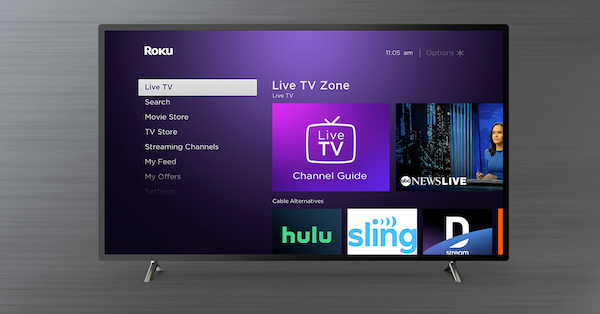
Streaming content wirelessly to your new TV set could not be easier and more convenient with Bluetooth connectivity. One of the most popular brands in Smart TVs, Roku, has released Roku TV, an internet-ready TV set that runs on the same platform as their streaming players.
All you need is one of the latest generations of Roku and a Bluetooth speaker or pair of wireless headphones to start.
Here’s how to connect your Roku TV to a Bluetooth speaker or headphones so you can enjoy all your favorite movies, music, and shows wirelessly from your couch!
Read More: How To Use Roku Stick On Laptop
Contents
What are the Features of Ruko Tv?
Many streaming players are in various categories, such as Google Chromecast, Amazon Fire Stick, etc. But in our opinion, Roku Tv has its unique advantage compared with other products.
It is a complete entertainment center that can connect you with your family and friends. So, we would like to introduce how to set up a Roku tv, which will help you know more about it.
First, there are several ways that we can follow according to different situations. It won’t be hard for most people to connect Roku tv and our laptop or mobile phone by wire or Bluetooth channel because they already know how to use those connections when watching other devices like DVD players or home theater systems.
Besides, if you want to play music from your smartphone through Roku tv speakers, then connecting via Bluetooth will be much easier than connecting via cable. Again, you should also know that some features must be considered before starting to do something.
For example, what kind of speakers should I choose? What types of cables should I buy? How many HDMI ports does my TV have? Do I need an optical audio cable? And so on.
Steps to connect Bluetooth speakers to Roku Tv
Here are five steps to connect your Bluetooth speakers to Roku Tv:
Step 1: Pair the devices
Head into your settings and locate the Device under System. Scroll down until you see Bluetooth pairing, then select it. If you do not see it on your device yet, all is not lost. The first step is to turn on and pair your Bluetooth device by pressing its pairing button or function.
You will hear a tone when connected successfully; repeat that process for other devices as needed. Once paired, your device should appear in your list of available devices.
Select it from there. Once paired, you should be able to listen to music through compatible speakers anytime. When done listening, unpair from within your settings menu again.
Step 2: Connect Bluetooth Speaker with Smartphone
Before pairing a Bluetooth device with your Roku TV:
- Ensure it is turned on and within range.
- When you first turn on your TV, select Set Up from the Home menu.
- Select Connect New Device from Settings.
- Select Add Wireless Devices.
Make sure that your smartphone or tablet is discoverable. (Note: If you can’t see other devices on your network, you may need to adjust some network settings.) Select Name of Device and follow prompts for pairing. (If prompted for a PIN code, enter 0000.)
Follow prompts for pairing when required by each device. (Remember: The pairing process may vary slightly between different devices, so please refer to the documentation included with each device.
Step 3: Connect with Roku
Open up your mobile device’s Bluetooth menu. Ensure that your Roku remote is turned on, then choose Roku SoundBridge from your device’s list of available devices. A confirmation message should appear on your TV screen if it is successful.
At that point, you can start using your phone or tablet as a remote control for your Roku SoundBridge. If you are having trouble connecting with your Roku SoundBridge, try turning off other Bluetooth devices and trying again.
If there are no other Bluetooth devices in range, try restarting your phone and Roku SoundBridge by unplugging them from their power sources and plugging them back in after 30 seconds.
Step 4: Stream Music Directly to Speakers
From your phone, navigate to and open your preferred music streaming app (Spotify, Pandora, Amazon Music, or Apple Music).
Next, you need to find a station/playlist you’d like to play. While it’s often easier (and quicker) to play a song from within an app, we want our smartphone or tablet to use its Bluetooth connection and send data directly over Wi-Fi.
So go ahead and play some music through your favorite streaming service; make sure you start playing on your smartphone or tablet before proceeding.
Step 5: Change Audio Settings for Direct Streaming
You may need to change your audio settings on your smart TV or streaming device. You can usually find audio settings in a menu that looks like Sound, Audio Output, or something similar.
In those menus, look for options such as Dolby Digital Plus, Digital Audio Out (Optical), or just Spdif (this is optical).
Set these options accordingly, and then test your connection by playing some content on Netflix or Amazon Prime Video.
FAQs
Why Should I Connect My Bluetooth Speaker to My Roku?
When you connect your Bluetooth speaker with Roku, it’s easier than ever to kick back, relax and enjoy your favorite shows, movies or music anywhere in your home.
Whether you have an existing speaker system or are looking for a quick and simple way to enjoy all that Roku has to offer, this can be done by either purchasing a Roku streaming stick+ or pairing any other device you already own with one of your streaming players.
Can I Pair Multiple Devices on the Same Network?
You can pair multiple devices in different rooms on your network, so you’ll be able to play audio from your Roku-connected speaker in one room and video from your streaming device in another.
Whether or not you can do that depends on whether or not you have a dual-band wireless router (note: 5 GHz networks only support 802.11 a/c/g/n wireless connectivity).
If you have one of those, yes—but if you don’t, no.
A single band will give you two choices for pairing your speaker with your streaming device: 2.4 GHz or 5 GHz. If you want to connect both simultaneously, go with 5 GHz; otherwise, stick with 2.4 GHz.
Is It Easy to Connect My Device?
If you’re asking if it’s easy to connect your device, then no. It may or may not be easy for you, depending on what kind of technology you are comfortable with. First, ensure that your device is within range of your television and in pairing mode.
The most important thing is to have patience and follow the instructions carefully; connecting a non-Roku device can take as long as 30 minutes. Once you’re connected, go ahead and enjoy all of your favorite music.
Is There a Range Limitation for Connecting One Device to Another?
Unlike a Wi-Fi network, your Bluetooth connection is limited only by physical obstructions between you and your remote device.
The maximum range of most wireless devices is about 30 feet (9 meters). Of course, once you start putting walls and floors between you, your device, and other objects like furniture, you’ll reduce that range.
If nothing else, ensure no obstacles obstruct or otherwise block your path between you and your device when connected.
Conclusion
If you’re trying to listen to music through your Roku and you have a wireless Bluetooth speaker lying around, there’s no reason why you shouldn’t be able to do so. And connecting it is pretty simple.
All you need to do is make sure that both devices are on and that they can see each other.
Read More: Klipsch Promedia 2.1 vs Logitech z623 | Best Gaming Headsets under $100 | 6 Best Bluetooth Speakers Under $50


