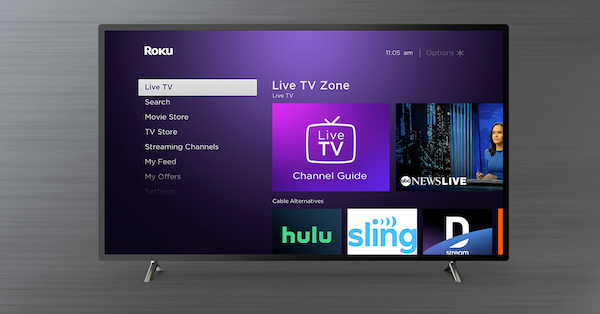Why Do My Bluetooth Headphones Keep Cutting Out?

Audio glitches and stutter issues are pretty common with Bluetooth headphones. The situation gets a lot more infuriating when you’re unable to track down the reason behind it. On a good day, you get around the problem with some basic fixes, but if the problem persists, you need to tend to some advanced solutions.
So let’s first find out the common causes of audio stuttering issues in Bluetooth headphones, and then, we’ll go over the solutions to fix Bluetooth headphones that keep cutting out.
Contents
Why Are My Bluetooth Headphones Glitching?
Some of the common causes of your Bluetooth headphones glitching or cutting out are mentioned below.
Low Battery
For a seamless function, Bluetooth headphones require a specific amount of battery. If your headphones’ battery is below the required level, you will experience glitches in the audio.
Incompatible Bluetooth Versions
Another common reason behind persistent audio stuttering issues is the mismatch of Bluetooth versions. The latest Bluetooth technologies are a lot faster and more advanced.
Therefore, an audio source with an old version fails to keep up with it. For instance, if you’re using a Bluetooth 5.0 headset with a Bluetooth 2.0 audio source, the result will be choppy audio.
Issues with Audio Source
Sometimes the culprit is not the headset but the audio source. For example, when the headset is connected to a mobile or tablet with too many background applications running, your Bluetooth connectivity can be affected, leading to the audio cutting in and out.
Other than that, outdated Bluetooth drivers of the phone, tablet, or PC can cause the audio stutters in your Bluetooth headphones.
Range Issues
The Bluetooth connection between your headphones and audio source gets weaker as they get farther from each other. Most headphones can maintain a solid connection only up to 33 ft. However, a few of them can support a connection as far as 100 ft. Therefore, make sure to stay within the range of the audio source.
Interference in Signal
A nearby WiFi router is the most common cause of interference in the Bluetooth signal. Since both WiFi and Bluetooth function in the same wavelength of 2.4-2.5 GHz, they can cause disruptions in each other’s path and, consequently, lead to the cutting out of audio on your headphones.
Additionally, your body can be a sort of obstruction between the Bluetooth signals. Cross body interferences, although rare, happen when the audio source and the earbuds are on the opposite sides of your body.
For instance, an earbud in the left ear connected to a smartphone in the right pocket of your pants will lead to poor transmission of signals. It is because Bluetooth waves have trouble travelling across water-dense matter, and your body is exactly that.
Technical Issues
Lastly, there’s a possibility that your Bluetooth headphones have developed a fault over time. If you’ve been using them for a long time or they’ve been through a terrible accident recently then, you have your answer.
If the issue is irreparable, it’s probably time to move on from your headphones and treat yourself with new ones.
Read More: Sennheiser HD 660s vs HD650 | Which is Best headphone?
6 Ways to fix headphones that keep cutting out?
Now that you know the common causes of audio cutting out on your headphones let’s find out how you can fix it.
1. Try the Basic Fixes First
Before you resort to any other solutions to fix your headphones, make sure to try the simpler fixes first. In most cases, basic troubleshooting will help you get rid of the issue. So here’s what you can do:
The solution that works for most issues is a simple restart. Just turn off the Bluetooth of your audio source for a while, and then turn it on again. You can do the same to your headphones. Then, try out a few tunes to see if the issue is fixed.
- Forget and Re-pair
- Soft Reset
Sometimes, a renewed pairing is all you need. To do that:
- Open the Bluetooth settings of your phone/audio source.
- Next, tap on the device name of your Bluetooth headphones.
- Click ‘Forget’ and then pair the devices again.
- Once that’s done, play some music and check if the problem’s gone.
- Reset your Headphones
In most cases, resetting the headphones does away with the audio glitches. To reset your headphones:
- Press and hold the power button of your headphones for 5 to 10 seconds.
- A flashing LED light usually indicates a successful reset.
- After the reset, pair the headphones with your desired device again.
- Then, play the audio and see if it made a difference.
2. Charge Your Headphones
If the battery level of your Bluetooth headphones is below 30%, the audio starts cutting out. As the battery percentage drops, the stuttering issue will become more frequent to a point where you’ll lose most of the audio.
Therefore, it is best to charge your Bluetooth headphones when the percentage drops below 30. Besides that, your smartphone or tablet should also have a reasonable battery level for a seamless listening experience.
3. Stay in the Bluetooth Signal Range
As we’ve already discussed, most headphones perform well within a range of 30 to 35 feet only. In fact, a lot of them are good for up to 15 feet only. The farther you move the headphones away from the audio source, the weaker the connection will be.
Make sure to keep the audio source within the range of your Bluetooth headphones for the best performance. When you move out of a specific range, the audio gets choppy, or the Bluetooth connection is lost entirely.
To avoid this issue, check the Bluetooth range mentioned on the package of your headphones and try to maintain that range.
4. Rule out Interference Possibilities
Disruptions in Bluetooth signals are caused by a lot of things. From a nearby WiFi router and metal or concrete obstructions to cross-body interferences, a Bluetooth connection is vulnerable to all.
The best you can do is avoid places with high Wi-Fi usage or a nearby Wi-Fi router. Also, avoid barriers like reinforced concrete or heavy metal objects as they can cause disruptions in the Bluetooth signal.
In addition, turn off extra Bluetooth devices around you. The Bluetooth connection is more likely to stutter when it comes in contact with other Bluetooth signals around.
Cross body interferences can be avoided by simply changing the position of your phone or earbud/airpods until the stuttering disappears. Try to keep your smartphone and earbuds on the same side of your body to avoid disruptions in the Bluetooth signal.
5. Update your Headphones
At times, a simple software update of the device can fix the audio cutting issues. If your headphones are using an outdated software, it creates connection issues at some point while functioning.
Check with the manufacturer of your headphones to find out if there’s a latest update available and go for it immediately.
6. Change your Headphones
Lastly, if nothing works for you then, it’s time to bid farewell to the headphones and get your hands on the latest device.
Headphones with old Bluetooth versions are more likely to cause frequent disruption issues. So you’ll probably get rid of the old ones for the better!
Read More: