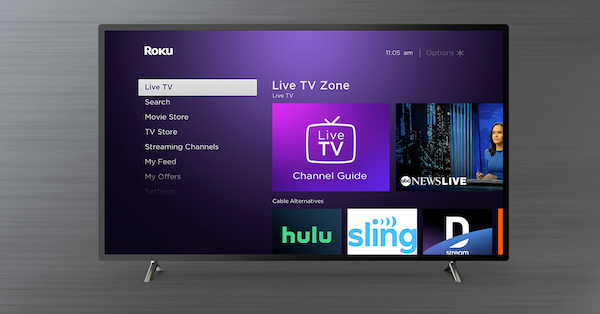How to Connect a JBL Speaker to an iPhone?

Apple users always have the urge to connect their extremely praised smartphones to other devices of high-end brands to collaborate on entertainment. In the light of this theory, it is most likely that you can find an Apple user also owning a JBL speaker. Shout out to music lovers who can never resist the craving for a loud sound.
However, confusion arises about how to make a secure connection to finally channel the co-production of heavy sound from a JBL speaker.
Well, this thread is all about that. Just keep reading!
Contents
6 Steps to Connect a JBL Speaker to an iPhone?
Connecting your iPhone to a JBL speaker and speakers is absolutely no rocket science. For a quick process, you are required to pursue the following steps as it is.
Note: The following process steps are for the iPhone 7-13 and the latest JBL speaker. Though if your old JBL speaker has Bluetooth technology, you are welcome to participate in this connection activity.
Step 1: Bring close both your iPhone and JBL speaker.
Step 2: Look for the Power button on your JBL speaker and click it to turn it ON. Make sure the white light appears on the Power icon, along with a slight audio hint. This indicates that the JBL speaker has been turned ON successfully. The Power icon may look like a circle with a line on top.
Step 3: Go to Settings on your iPhone and click on the Bluetooth tab. Tap on the Bluetooth button to switch it ON.
Step 4: Meanwhile, turn ON the Bluetooth on your JBL speaker by pressing the Bluetooth button for 3-4 seconds straight. It will get into the pairing mode once the icon indicates a blue light blinking continuously.
Step 5: Now turn back to your iPhone and wait for the name of your JBL speaker to appear in the list of Devices or Other Devices. Once it does, select it. For instance, you have a JBL Flip 4 speaker. This model’s name will appear in your iPhone’s Bluetooth list. Click on it.
Step 6: It can take a few seconds to Pair up finally, and then you are good to go to listen to your favorite music at any volume you want.
The device will move on your iPhone from Other to My Devices. Moreover, the JBL speaker may confirm that with a light indicator.
The entire process hardly takes 5 to 7 minutes, given that you are not missing out on any important steps.
Tip: Once you establish a successful connection, you certainly don’t need to go through the entire process the next time. The two devices will connect automatically when you switch ON their Bluetooth. Therefore, you can confirm that by the blue light (not blinking).
Some of the latest JBL speakers work well with the Siri feature of the iPhone, even lessening the hassle of functioning. Such speakers include JBL Xtreme, JBL Pulse, JBL Flip, and JBL Charge. Just ask Siri, and it will change your tracks, pause it and turn up or down the volume. Yes, it is that simple!
Note: If the model of your JBL speaker is not the latest one, you will need the lightning port for the connection. However, if it is the updated one, forget the hassle of a wire because the connection can easily be made via Bluetooth then.
Moreover, if you have in hand the most outdated version of the JBL speaker from many years back that happens to work with a 3.5mm AUX cable, we are sorry to tell you that any iPhone models do not approve of that. You should better get the latest speaker to enjoy the musical vibes.
Read More: Top 4 JBL Waterproof Speaker Review
My JBL Speaker does not Connect with iPhone:
If that is the case also with you, you can try the below-mentioned tip(s) to get out of this trouble.
- If the iPhone does not respond to your Bluetooth pair calling after a few minutes of constant wait, press the Bluetooth button on your speaker again. Like the last time, press it for at least 3-5 seconds. This way, the speaker will again enter the pairing mode and might connect this time.
- Check the battery percentage of both devices: iPhone and JBL speaker. If none of them is low, the connection can not be made. Charge your devices first and then try again, following the same process. During low battery, the JBL speaker usually blinks red light. When the battery is completely drained, it does not light up.
- In addition, if there is a lot of distance between both devices, they will not comment. Your JBL speaker must be in the same room as your phone and close to each other.
- There is always a specific distance range that you must take into account while connecting the speaker with the phone. If the speaker or your iPhone is out of the range, it will simply not connect.
- After all the attempts and tricks, if the speaker is still not giving a green signal towards the connection, reset your JBL speaker to the factory settings. Hopefully, it will sort out this way.
- It is not always the JBL Speaker that gives a hard time in connectivity, but your iPhone can also throw an unnecessary tantrum. To eliminate any such issue, you should restart your iPhone and turn ON the Bluetooth again.
- Though if the speaker’s power button is faulty, you need to contact the company’s support center to get help.
- If you had previously connected your JBL speaker to any device other than your iPhone, the chances are that upon switching ON the Bluetooth button, the speaker will automatically connect to that device.
- You can switch Off the Bluetooth or remove the device from that list and try again on your iPhone. Also, remote any Bluetooth-integrated device from your iPhone such as Remote, Headphones, AirPods, etc.
Read More: Vizio Elevate vs JBL 9.1 | Comparison of Soundbars
Use JBL Portable for higher settings:
There is an official app by JBL for the software settings of speakers, called JBL Portable. This app works equally with Android and Apple devices. The main functions of this app involve playing music through the app, receiving firmware updates, multi-speaker setup settings, and getting the news of the latest speaker versions coming on the market. In the case of multiple speaker connections, you can regulate the equalizers of each speaker individually through this app.
How to Setup a Chain of JBL Speakers?
JBL speakers allow you to connect as many as 100 speakers at the same time to enjoy concert-level music for an event. But to make it happen, all the JBL speakers must be of the model that approves this chain connection feature. To be precise, these speakers must be portable in structure so you can carry them all easily to one place.
For connecting multiple speakers, stick to the following procedure:
Step 1: Suppose one of the JBL speakers is the primary speaker and connect it first.
Step 2: To connect the primary speaker with your iPhone, go through the same process that has been mentioned above. Run a music file to confirm that it has been connected.
Step 3: Meanwhile, turn ON all the other JBL speakers through the Power button.
Step 4: For connecting the primary speaker with the secondary ones, make sure to press the Connect button on all the speakers at the same time.
Step 5: The speakers will indicate the blue light and audio hint to ensure a strong connection. Done!
Note: An iPhone can only support a connection of a few devices simultaneously, not more than seven speakers. Therefore, you will have to hire any other smart device to connect more than seven speakers.
Final Verdict
This thread targets a wide range of JBL speakers that can be connected using this process guide, from as outdated as the JBL Go and Clip series to the most recent ones as JBL Flip 4 and Boombox. At best, you can check your corresponding JBL version online to see if it is compatible with the Bluetooth connection with the iPhone and then proceed with it.
If you have yet to buy yourself a JBL speaker, it is a good chance that you will only invest in the reliable one.
Read More: How To Get Water Out of Your Phone Speaker | How to connect Bluetooth speaker to Roku TV | Klipsch RP-280f vs RP-8000F | Best Waterproof Bluetooth Speakers